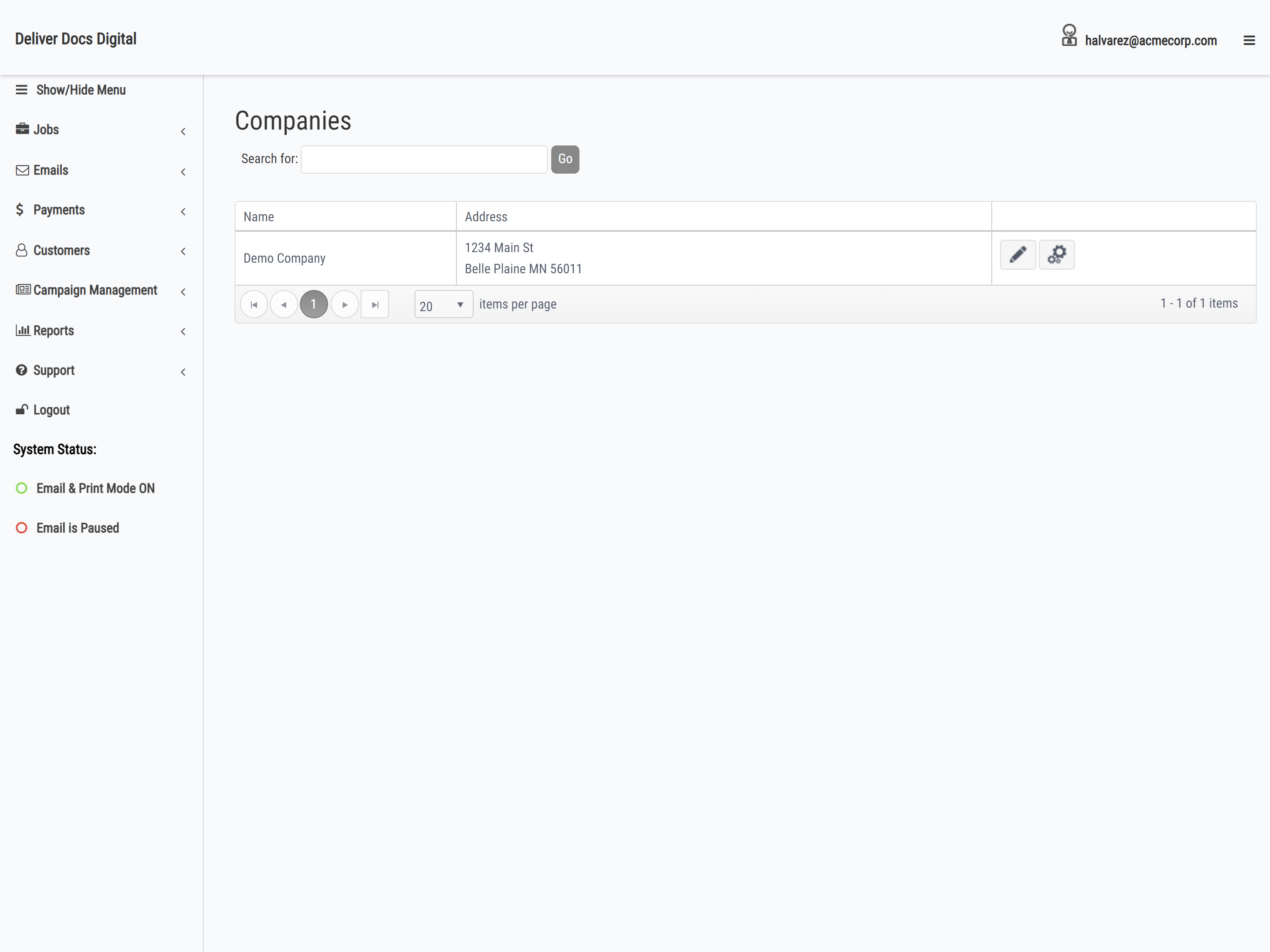
Edit Company
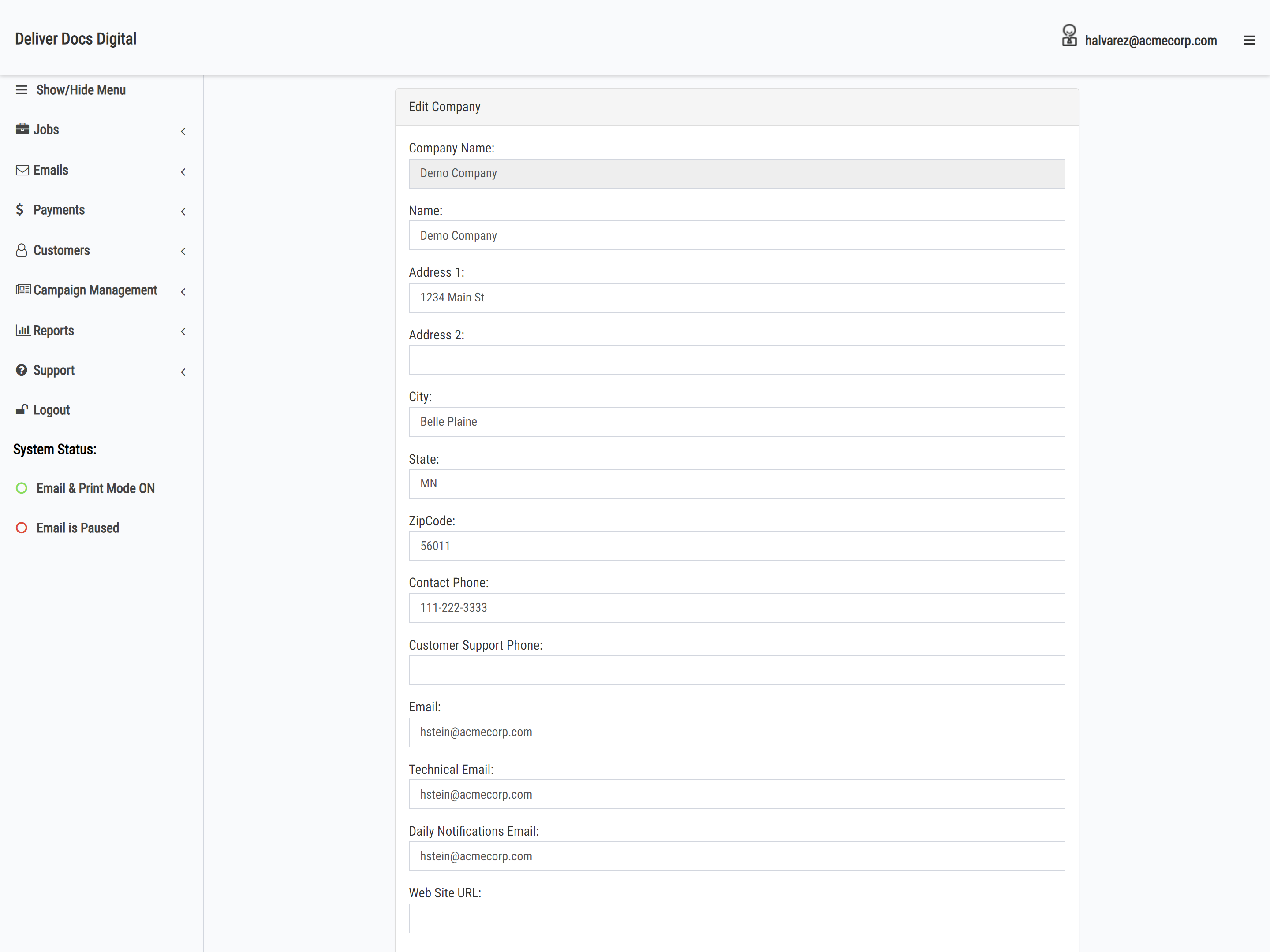
Name
Address
Contact Phone
Main company email address
Technical Email
Company technical contact email address. Generally the address of the person who handles technical issues for the company. Multiple email addresses can be used when separated by ;.
Daily Notifications Email
Email address where daily notifications are to be sent.
Website URL
Company website info if applicable.
Company Settings
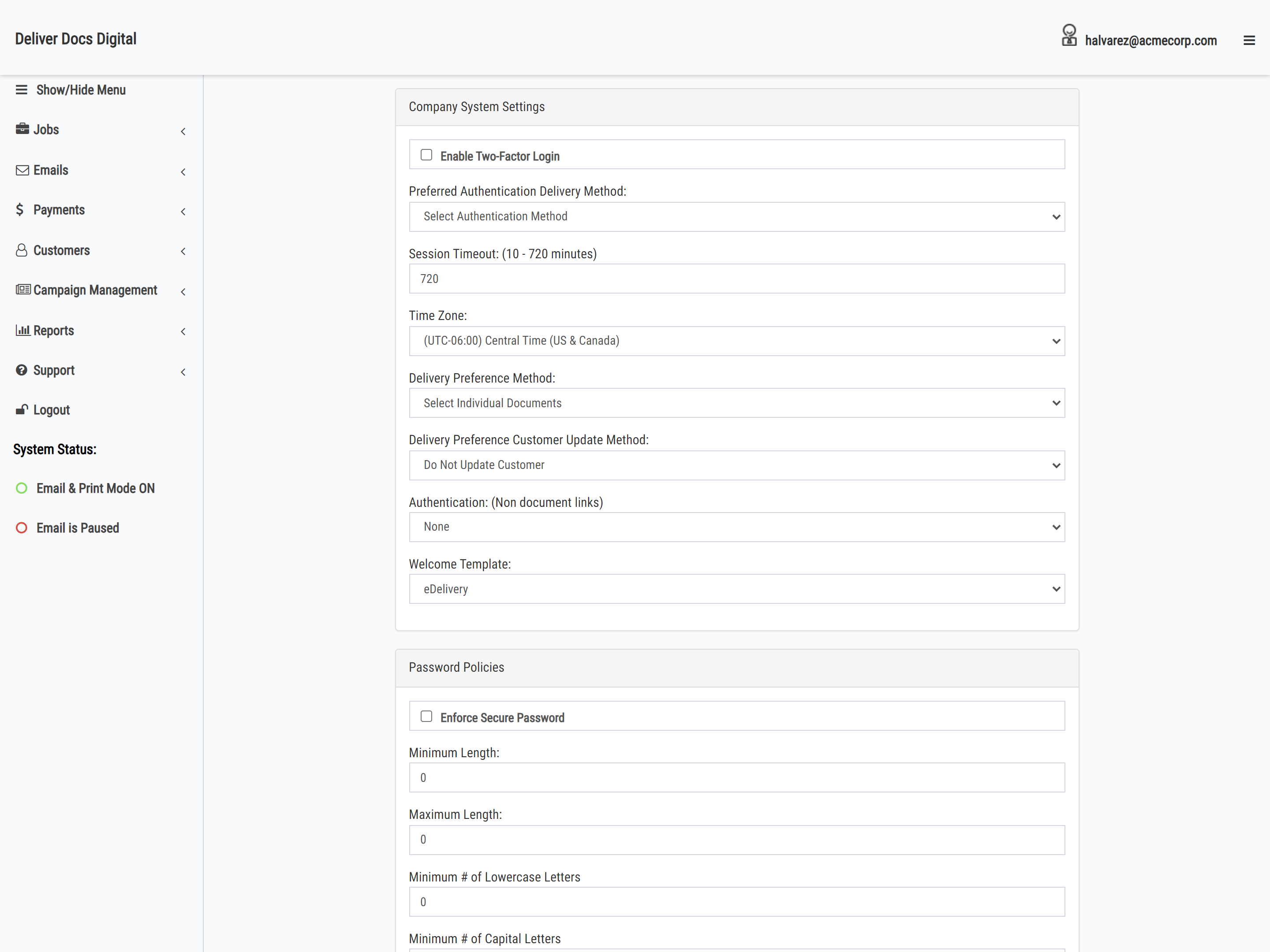
Session Timeout
The amount of time in minutes a non-active session will automatically be logged out. 10-720 minutes is accepted.
Password Minimum Length
- Time Zone
- Delivery Preference Method – Allow customers to choose their delivery preference on a per document basis or one global setting for all documents.
- Delivery Preference Customer Update Method – Disabled by default. When enabled at delivery preference query if customer record has changed the customer record will be updated in the ConnectSuite e-Delivery database. Note that customer records are matched on Account Number. Account numbers will not be duplicated or changed.
- Authentication – Choose the type of authentication you wish to use for non document links in emails.
- Welcome Template – Choose the template for the welcome email.
Print Settings
Force All Documents to Print – Override email settings and force all document jobs to print. Disabled by default. When enabled System Status = Forced Print: ON
Email Settings
- Pause Sending of Email – Stop future emails from being sent. This will pause uploaded jobs with emails as well as any campaign emails scheduled for processing. Disabled by default. When enabled System Status = Email On
- Forward All Emails to This Email Address – Forward all emails to one email address, regardless of document email or campaign recipient. Disabled by default. When enabled System Status will show red exclamation. Hover over exclamation to see the forwarding email address.
- Allow End User to Update Email Address – Choose to allow your customers to update their email address. Disabled by default.
- Normal Delivery Time – Configure the time of day the Email Queue starts to process. Emails added to the queue after the processing time will process the next day. Note that when campaign emails process they move to the email queue and will get sent based on the email queue delivery time.
- Email Exception Method – Do nothing by default. When Reprints is selected and there is an email exception on an emailed document (e.g. an email bounces) the document attached will move to Reprints. Get_reprints action will need to be run in the companies local environment to pull down documents that need to be printed and run them through the print workflow as would be done with a print only customer.
Campaign Settings
Pause Campaign Processing – Disabled by default. When enabled scheduled campaign processing will pause and campaign emails will not move to the email queue to be sent until the pause is disabled.
Pause Sending of Campaign Emails – Disabled by default. When enabled scheduled campaigns process but campaign emails will not be sent until the pause is disabled.
Process Campaign Time – Configure the time of day campaigns process. Campaign emails will start to move to the email queue at this time and start to get sent at the Normal Delivery Time (the time of say the email queue starts to process).
Notifications Settings
Configure email in Company Edit settings. Reports are sent daily at 5 am CDT.
- Reprints – Email exception method must bet set to Reprint.
- Exceptions – Report on email exceptions.
Payment Settings
Configure up to 5 custom fields.